Description
The Scheduling report MST419 – Master Schedule Matrix allows you to select and sort staff schedule
load information.
Report MST419: Master Schedule Matrix
You can access the report through Synergy SIS > Schedule > Reports > List > MST 419. You can
select the following options for the report:
- As of Date – Date defaults to the current calendar date.
- Period range – Specifies the period range for the report.
- Term Code – Specifies the term codes to include in the report, based on the current focus.
- Department – Limits the report output to the specified department. The K12.CourseInfo > Department lookup table generates the list of available departments. If you select no options, the report output includes data for all departments.
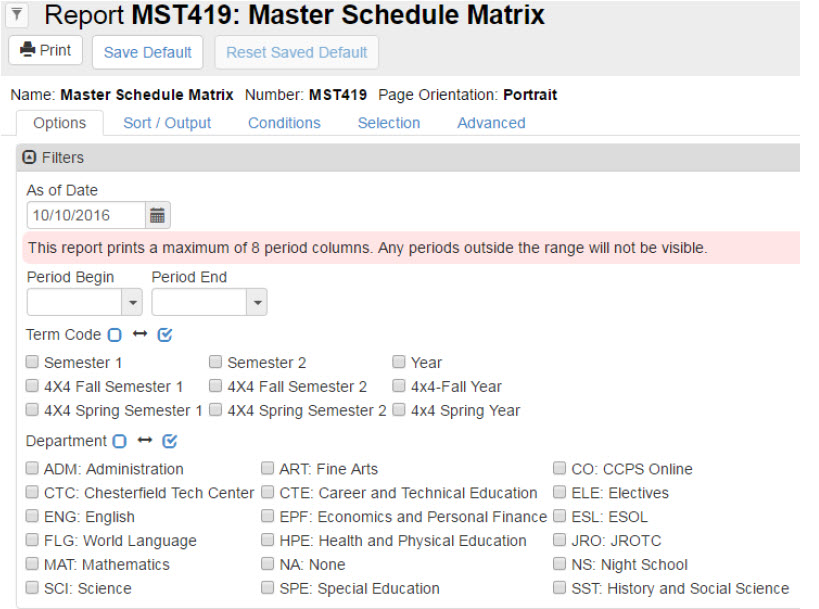
Figure 1 – Report Interface
- Show Staff Badge Num – Displays the primary staff badge number.
- Show House Code – Displays the house code associated to the section.
- Group By Department – Displays content alphabetically by department, then staff within the department. If left blank, the report displays content alphabetically by staff.
- Hide Additional Staff – Hides additional staff from the output. If left blank, you can limit the number of additional staff displayed by entering a number in the Additional Staff to Display Limit text box. Use the Staff Responsibility options to limit the type of additional staff displayed.
NOTE: The K12.ScheduleInfo > Staff Responsibility lookup table generates the list of available options.
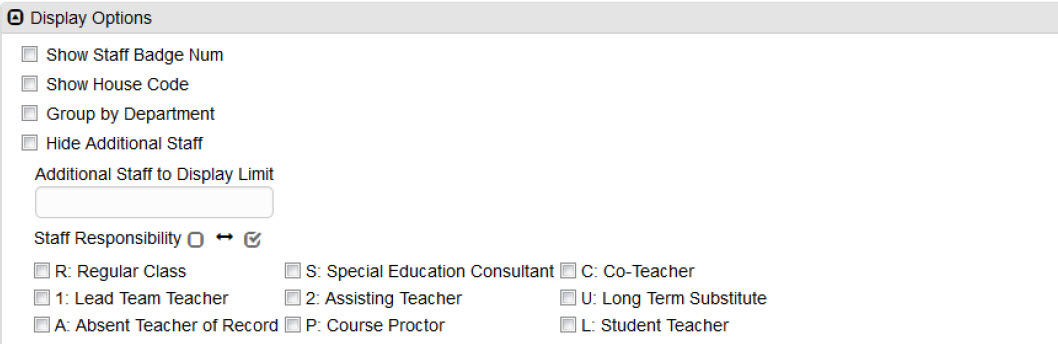
Figure 2 – Report Interface with Display Options
- All other tabs on the report interface contain standard reporting functionality.
MST 419 Report Output
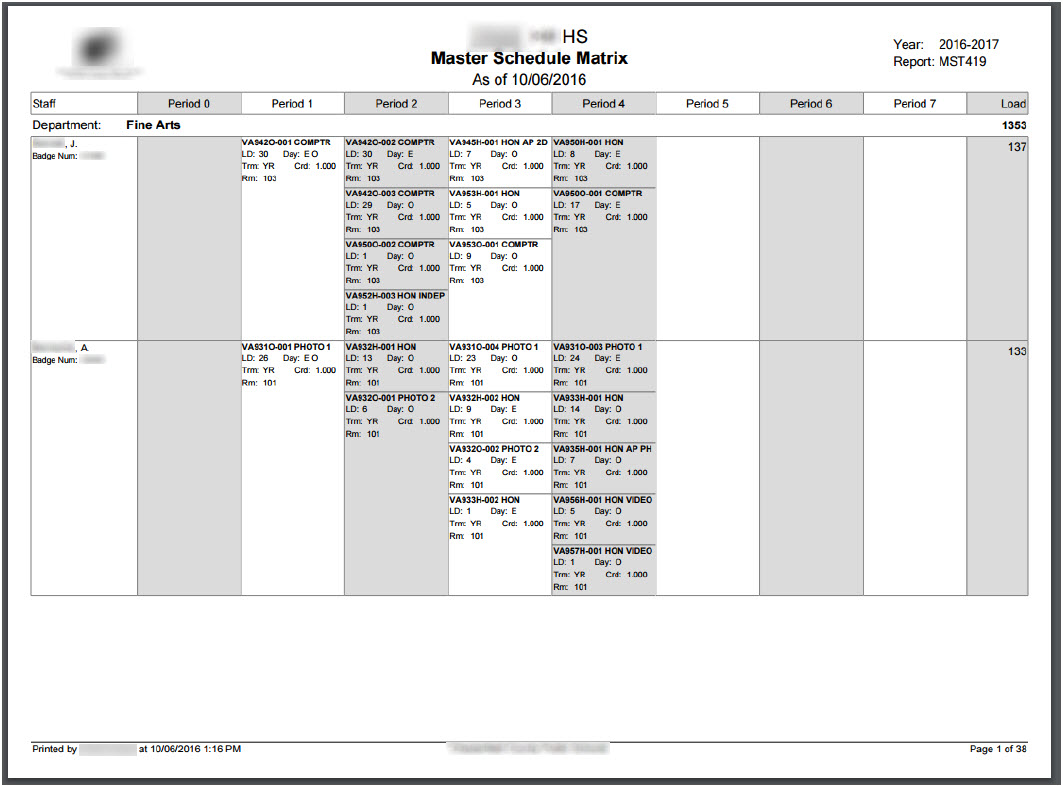
Figure 3 – Report Output